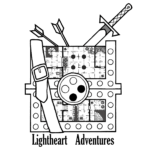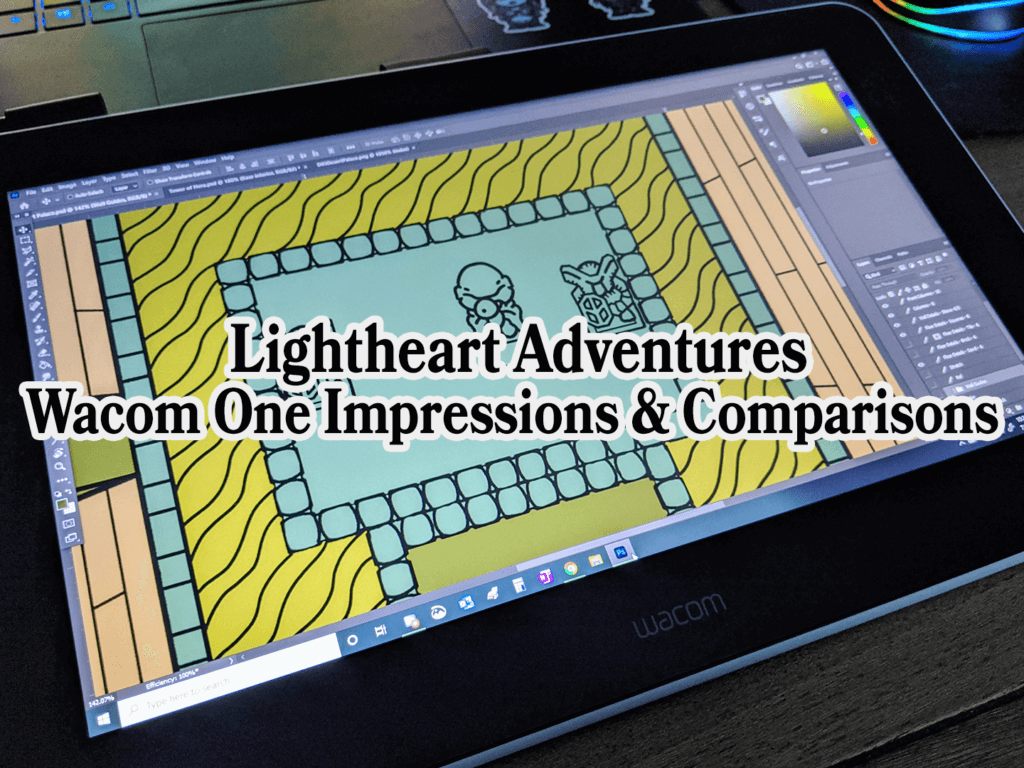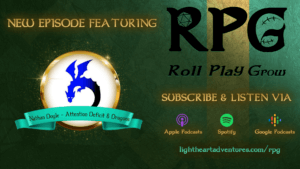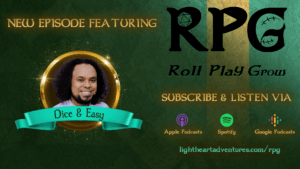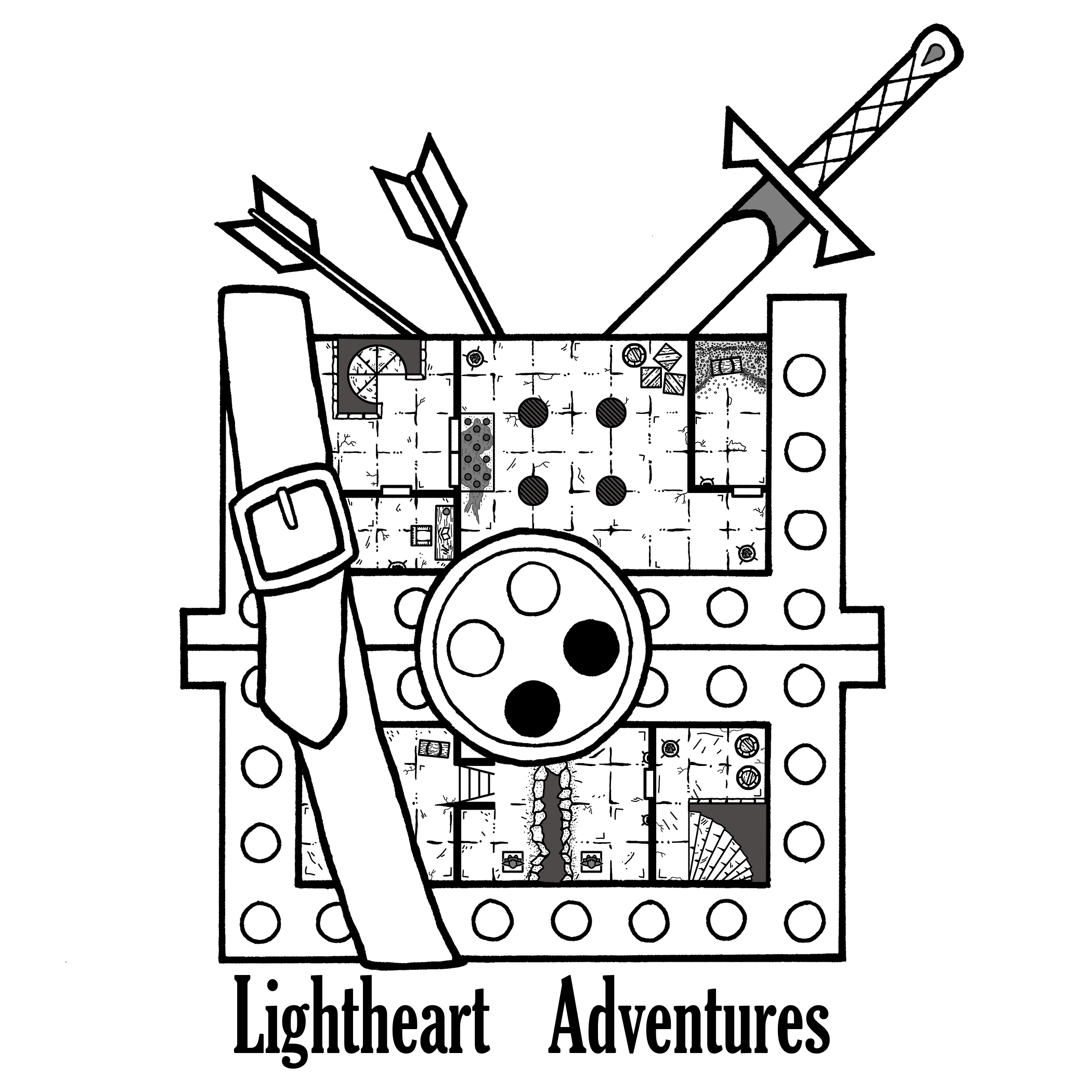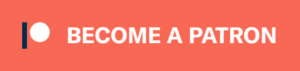I’ve used Wacom tablets exclusively since I started learning about digital art in college, and today I’m going to give you my first impressions in this Wacom One tablet review! I’ve been partial to Wacom tablets ever those school days, but the Wacom One is new to me. My department would rent out professional-quality touch-screen tablets (which were huge, back in the day) for projects in-class but unfortunately could not leave the premise. I eventually bought a tiny Wacom Bamboo tablet that I used until I wore a hole in the surface. Years later I was gifted a more updated Wacom Intuos which I used for some minor artwork. It was a bit bigger and had more bells and whistles compared to the Bamboo but lacked a touchscreen. The Intuos saw much more use after we started Lightheart Adventures, as it was great for illustrating maps.
At one point Courtney suggested I start up an Amazon wish list of tech products that I’d want for the business. I added a touchscreen tablet Wacom One as a “well, maybe one day” kinda purchase. Much to my surprise her parents found that list and generously gifted me the tablet for my birthday! I’ve been playing around with it on a bunch of different projects and I’d like to share my thoughts on the Wacom One.
Disclaimer: This post contains affiliate links, meaning we may receive a small commission from qualifying purchases if you click on our links, at no additional cost to you. As Amazon Affiliates, we may earn from qualifying purchases. You can read our full disclaimer here.
Initial Comparisons
- The Wacom Intuos is a little 8.2” by 7” art tablet with a 8” by 5” drawing surface. It’s super light, has four face buttons and is wireless, but lacks a digital display. It’s great for smaller projects, but if you’re used to drawing with long, flowing arm movements, this will feel a bit restrictive.
- The Wacom One is a chonky 9” by 15” pad featuring a light-up 11.5” by 6.5” digital display. There are zero face buttons, requires a dedicated wired USB and HDMI hookup for use, but features fold-out legs to prop up the screen. Having extra display space is great, just make sure you’ve got enough desk space to hold it and your PC.
Screen vs. “Feel”
The big, obvious difference between the Intous and One is the full color touchscreen display. It has a 13” screen and drawing on it is a dream! Using a non-display tablet is kinda like riding a bike: you need to train yourself how to use it. I recall struggling with my Bamboo since I was used to looking at my drawing rather than the screen. Over time I built up the mental conditioning to be able to draw and paint without looking at my hand. Using the One meanwhile feels like a return to natural drawing and requires minimal acclimation before use. Painting digitally feels great, and I didn’t have that odd disconnected feeling when using the Intuos.


A sample of recently commissioned artwork for Twitch Emotes
Quality of life improvements
The One is meant to be an inexpensive, entry-level display tablet for beginners and professionals alike. Because of this, the tablet has little in the way of physical features, like control buttons. In comparison, the Intuos has four simple buttons that can be reprogrammed to any shortcut or keystroke you might need. The One fortunately allows for programmable on-screen shortcuts accessed via the wireless pen. I’ve done a little to improve my shortcuts, but the vast amount of options means I’ll eventually be able to really personalize my tablet.
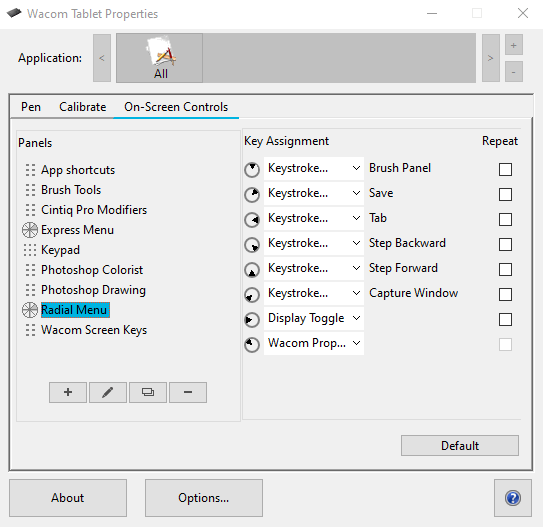
The basic programming options for the Wacom One
Summary
In summary, here’s a list of what I like and don’t like about both tablets:
Intuos
Pros
- Compact size makes it easy to use while traveling or with limited deskspace
- Relatively inexpensive
- Wireless version available
- Face buttons allows for programmable shortcuts
Cons
- No display
- Small learning curve when learning how to use
- Small drawing face
One
Pros
- High resolution touchscreen display
- Large drawing surface
- Still fairly inexpensive compared to other professional art tablets
- Folding art legs to stand up display
- No face buttons, but has programmable shortcut pen
Cons
- Requires dedicated hookups to use
- Takes up a lot of desk space
It’s been a little less than a month since I received my Wacom One, and it’s growing on me significantly. My one minor complaint is that I work on a laptop which only has one HDMI port where I hook up a second monitor. Since the One requires its own HDMI slot I can’t hook up both the tablet and the 2nd screen at the same time, but perhaps it’s a blessing in disguise. Otherwise my experience using the tablet has re-invigorated my desire to do more paintings, so get ready for more of that soon!
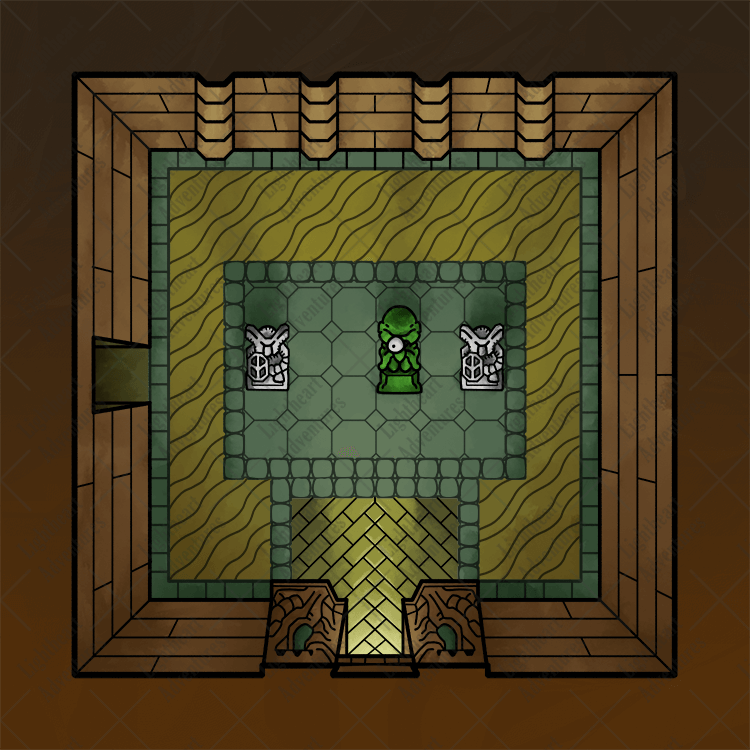
Thanks for stopping by! For more art tips and tricks, check out the Art Tools & Tutorials section of our blog where we have tutorials for both digital and pen-and-paper artwork. If you’re looking for suggestions on art supplies, check out our Artist Trinkets page. If you want the full-sized gridded and ungridded versions of this and other maps, check out our Patreon page.